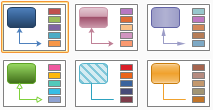
You can quickly and easily format an entire document to give it a professional and modern look by applying a document theme (theme: A set of unified design elements that provides a look for your document by using color, fonts, and graphics.). A document theme is a set of formatting choices that include a set of theme colors, a set of theme fonts (including heading and body text fonts), and a set of theme effects (including lines and fill effects).
Edraw provide several predefined document themes, but you can also create your own by customizing an existing document theme, and then by saving it as a custom document theme.
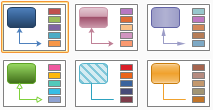
You can change the document theme that is applied by default in Edraw programs by selecting another predefined document theme or a custom document theme. Document themes that you apply immediately affect the styles that you can use in your document.
Do one of the following:
Tips: Custom is available only if you created one or more custom document themes.
To customize a document theme, you start by changing the colors, the fonts, or the line and fill effects that are used. Changes that you make to one or more of these theme components immediately affect the styles that you have applied in the active document. If you want to apply these changes to new documents, you can save them as a custom document theme.
Theme effects are sets of lines and fill effects. When you click the Theme Effects button , you can see the lines and fill effects that are used for each set of theme effects in the graphic that is displayed with the Theme Effects name. Although you cannot create your own set of theme effects, you can choose the one that you want to use in your own document theme.
Any changes that you make to the colors, the fonts, or the line and fill effects of a document theme can be saved as a custom document theme that you can apply to other documents.
Tips: You can modify the theme name, theme font name in the Themes.xml and ThemeFonts.xml. (Find the two files in the install folder\Config\)